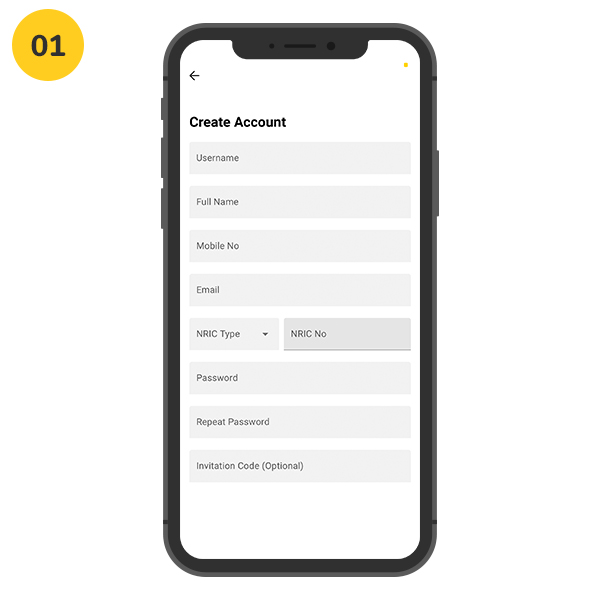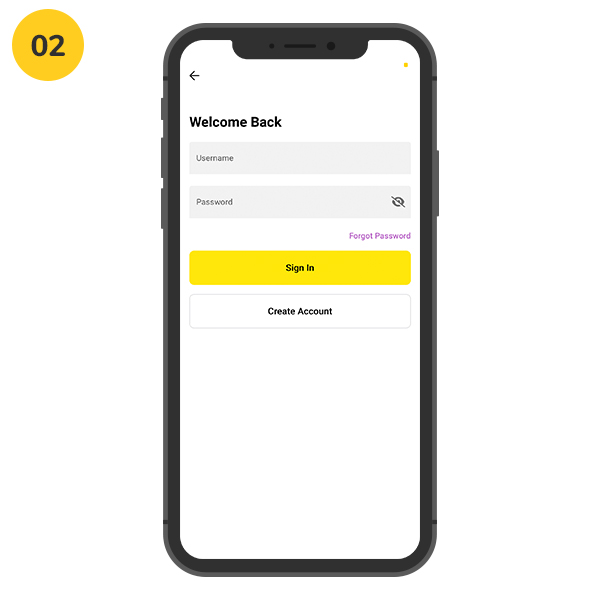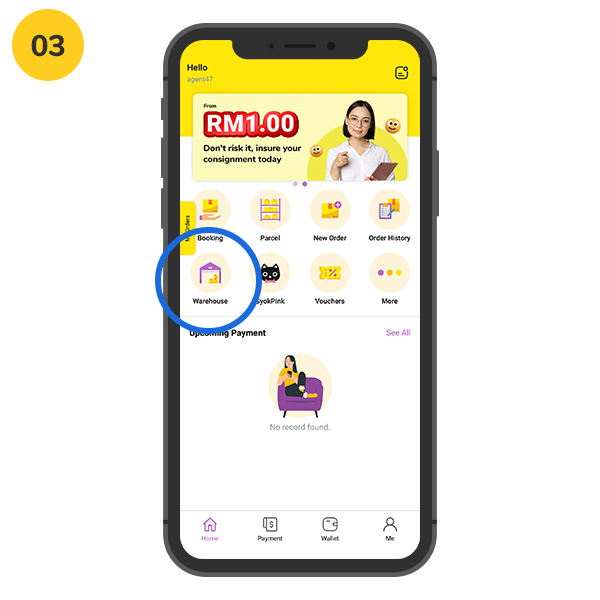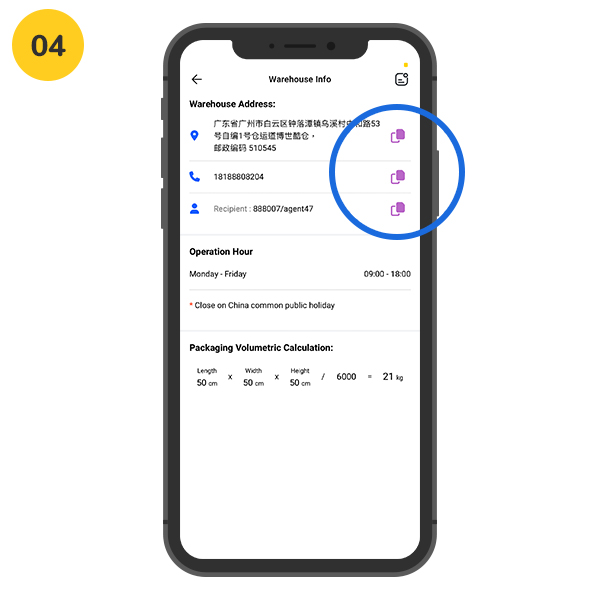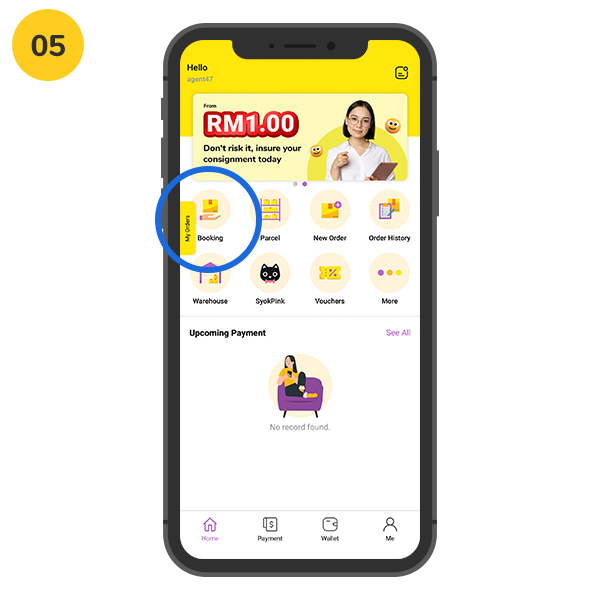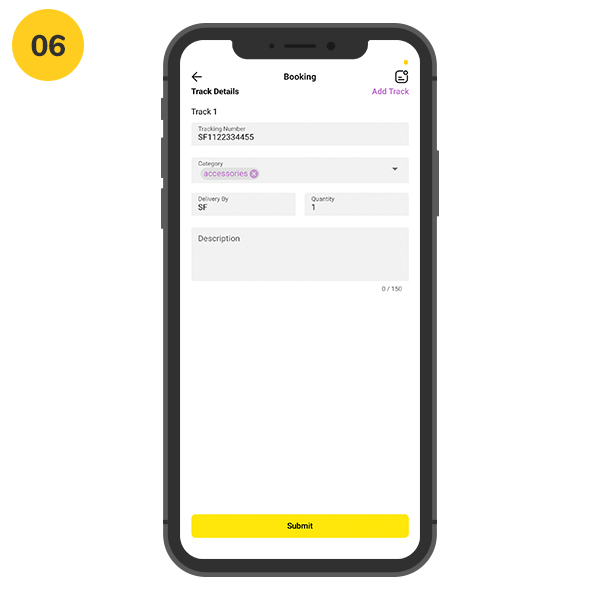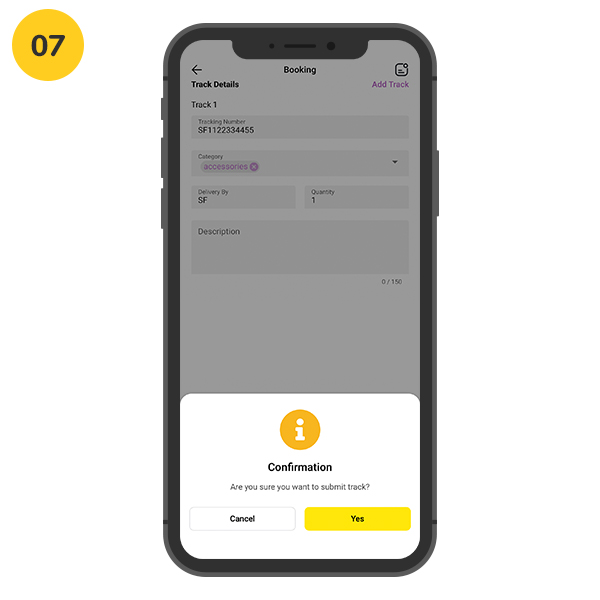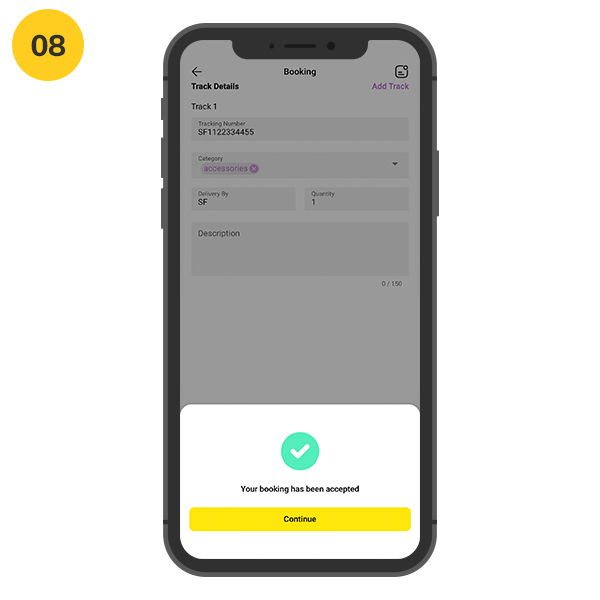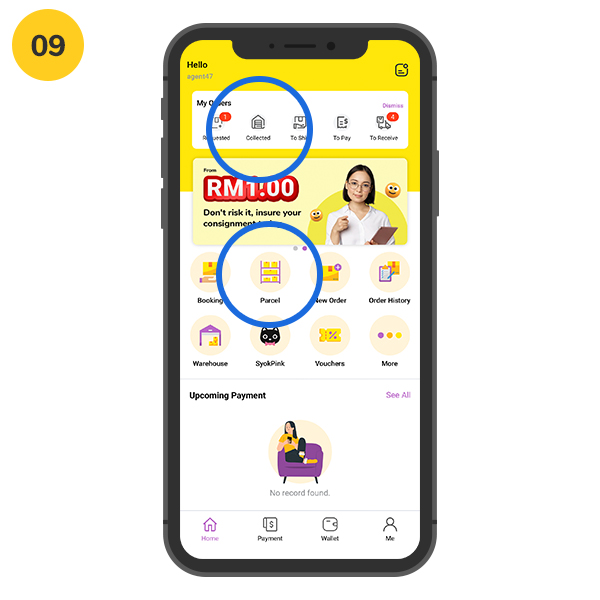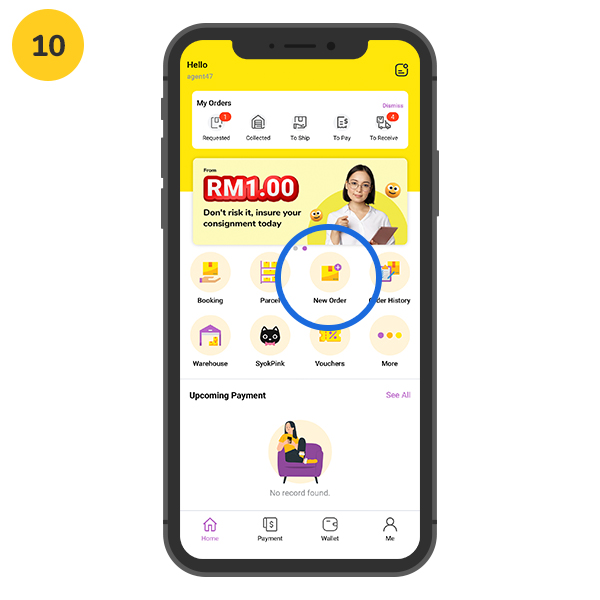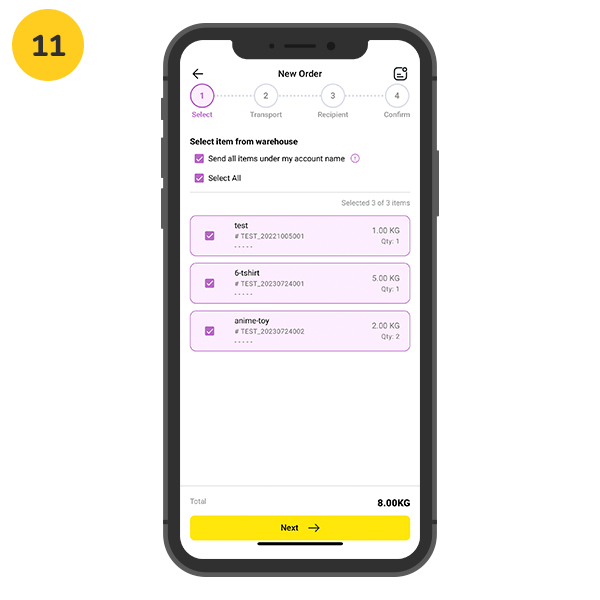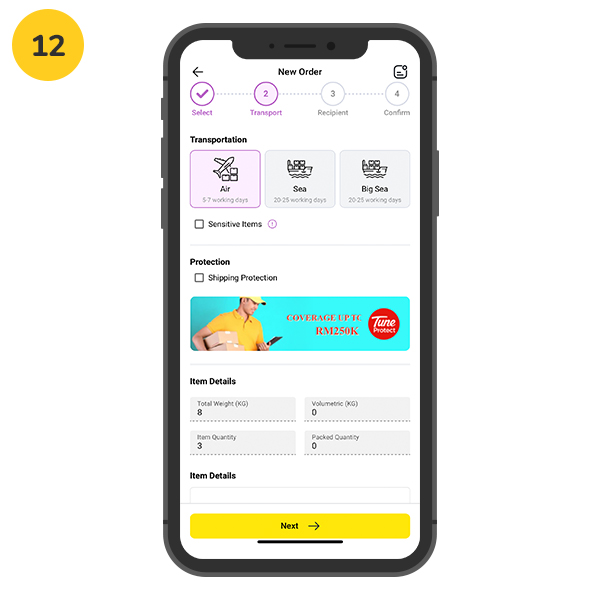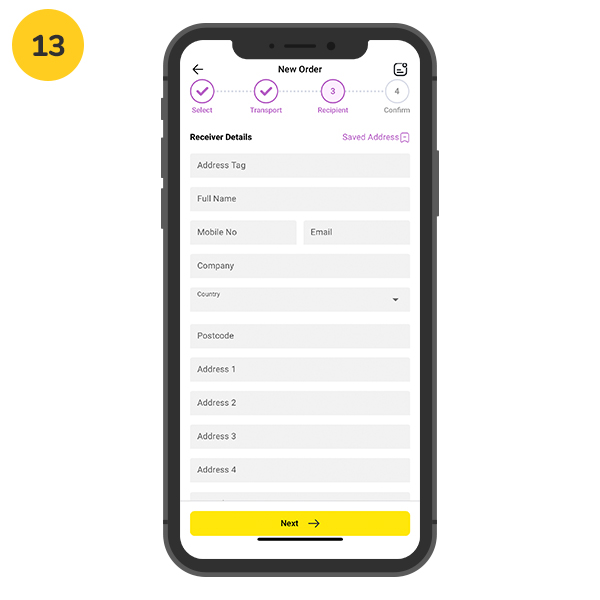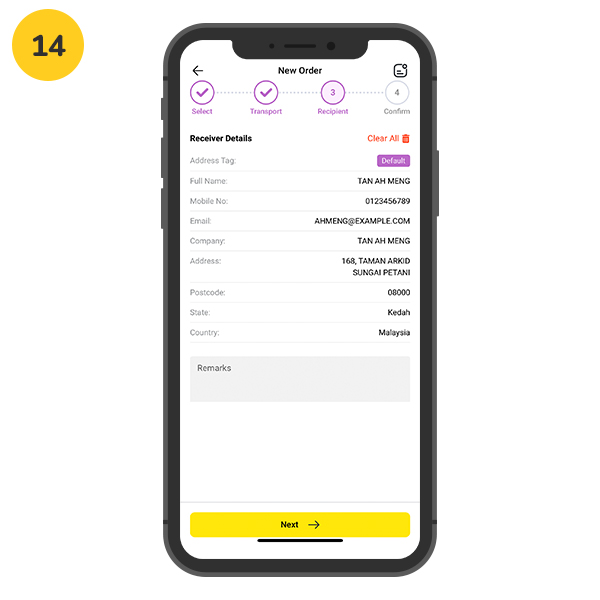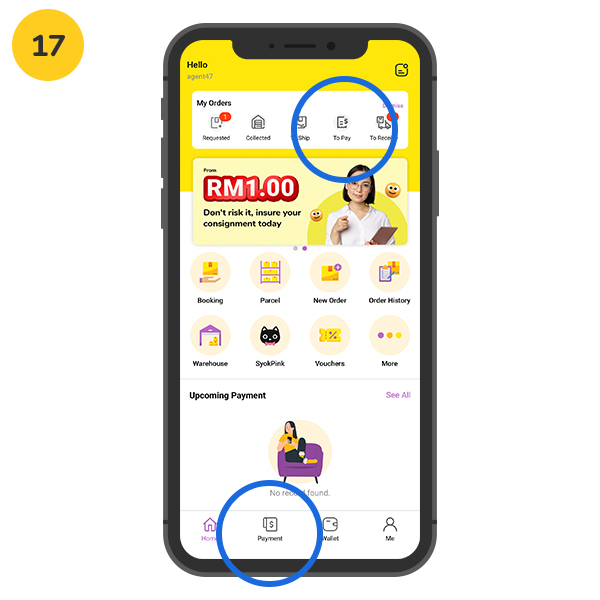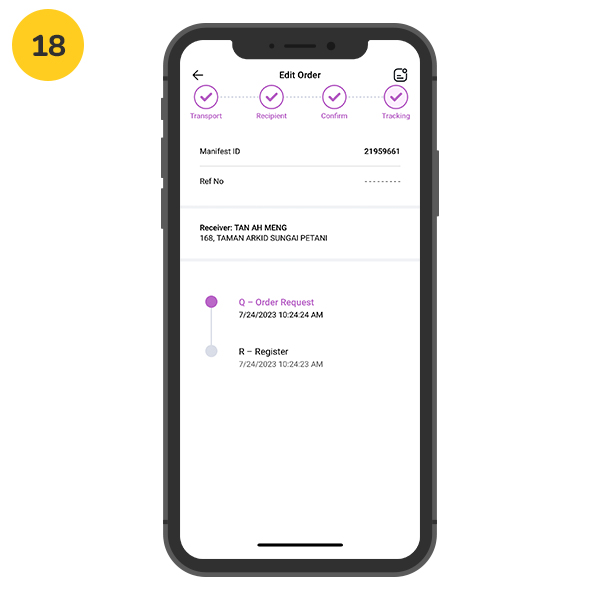Install BOXKU App from Appstore or GooglePlay.
Step 1: Register your first BOXKU Account
If you have already registered your BOXKU account, please proceed to the next step. If not, click on "Signup" to create your first BOXKU account. Fill in all the necessary information and then click the "Signup Now" button to continue.
Step 2: Sign In to BOXKU App
Please enter your correct sign-in information and click on the "Sign In" button to continue. If you have forgotten your password, click on "Forgot your password?" to retrieve it.
Step 3: Copy warehouse info
Click on the "Warehouse" shortcut menu in dashboard. Copy the warehouse information such as warehouse address and phone number. Fill in as your shipping address on Taobao, 1688 or any other online e-commerce platform in China.
Step 4: Booking service
From the dashboard, you can access the "Booking" by clicking on the shortcut menu.
Step 5: Create booking
Please fill in the item tracking number provided by the seller, as well as the actual number of items and the appropriate category. If you have any additional requests, kindly include them in the description field.
Step 6: Confirm booking details
Confirm all your booking details and click the "Submit" button to submit the request. In the confirmation dialog, click "Yes" to continue.
Step 7: Successfully submitted request
When the success dialog is displayed, the request is successfully submitted.
Step 8: Wait for Warehouse to process your request
Please return to the dashboard. The widget at the top displays the number of your submitted requests that are currently waiting to be processed. Alternatively, you can click on the "Parcel" shortcut to review all your service requests.
Step 9: Request shipping service
When the warehouse receives your package, you can request a shipping service by clicking on "New Order" from the shortcuts.
Step 10: Select items to send
Please select the items you wish to ship from those that have already arrived at the warehouse. You can consolidate multiple items and send them back at once.
Step 11: Select freight & additional requests
Select either sea or air freight to ship your items. If the goods are classified as sensitive items, please check the "Sensitive Goods" checkbox. Unsure if your items are classified as sensitive? Read the Prohibited & Sensitive Goods section. If you require extra protection for your parcel, check the "Shipping Protection" checkbox. Click "Next" to proceed to the next steps.
Step 12: Enter recipient address
Enter full recipient address and click "Next" proceed to next step.
Step 13: Confirm shipping details
Check all the shipping details if correct. Confirm & click "Submit" button to proceed.
Step 14: Prepare to pay shipping
When your parcel is ready to ship, the bottom shortcut or widget on top will prompt you for payment.
Step 15: Waiting to receive parcel
After payment of the shipping fee, the warehouse will arrange the shipment. You can click on the 'Order History' to track your parcel until it is delivered to your doorstep.
Was this article helpful? You may contact our customer service for further assistance.